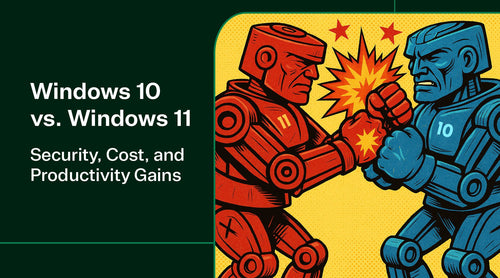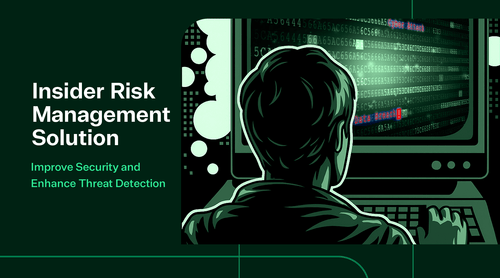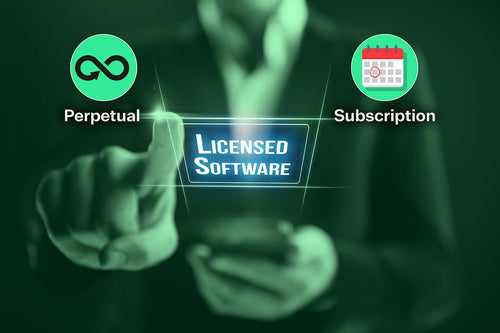The end of support for Windows 10 is fast approaching on October 14, 2025. That date is a hard deadline: no more free updates. For organizations, this means paying steep fees for Extended Security Updates (ESUs) or migrating to Windows 11. Let’s take a look at the most essential points IT leaders need to know when planning their upgrade.

The Business Case for Windows 11: 6 Key Advantages Over Windows 10
End-of-Support Deadline
Windows 10 (all editions) reaches the end of support on October 14, 2025. After this date, Microsoft will stop providing free security patches, fixes, or technical support for Windows 10. Running Windows 10 beyond EOS means no new security updates, significantly increasing cyber risk, and potentially breaking compliance requirements. Windows 11, as the current OS, will continue to receive updates for years.
Security and Compliance
For most enterprises, security improvements may be the most compelling reason to move to Windows 11. Cyber threats have grown dramatically over the past decade. Windows 11 offers significantly stronger built-in security than Windows 10 and was built to address some of these evolving threats through software and hardware mandates. Mandatory TPM 2.0 and Secure Boot create a hardware root of trust. Virtualization-based security and memory integrity are enabled by default, blocking entire classes of malware. Staying on Windows 10 post-2025 will likely be non-compliant for compliance frameworks like PCI or HIPAA.
Cost Avoidance
The good news for the IT budget is that moving from Windows 10 Pro/Ent to Windows 11 Pro/Ent does not require new license purchases in most cases. Microsoft made Windows 11 a free upgrade for licensed Windows 10 users. In contrast, choosing not to upgrade does incur costs: as mentioned, Extended Security Updates for Windows 10 are not free. If opting for the security updates, businesses will pay exactly $427 per device for the next 3 years. In summary, on licensing, there’s little financial reason to avoid upgrading: the OS upgrade is free, and staying on the old OS can become expensive.
You may be unable to capitalize on the free upgrade from Windows 10 to Windows 11 for a few reasons: your PC doesn't meet the hardware requirements, devices fall under the volume licensing agreement, or TPM 2.0 or Secure Boot have not been enabled. If this is the case and you need to purchase Windows 11, the price ranges from $120 for the Home Edition to $135 for the Pro Edition to $325 for Enterprise.
Hardware Lifecycle
Many PCs purchased before 2017 won’t qualify for Windows 11, which only supports devices with more recently produced processors. Other requirements include 64-bit, UEFI firmware, 4 GB of RAM, 64 GB of storage, and TOP 2.0. Tools like Microsoft’s PC Health Check or Endpoint analytics can report on Windows 11 compatibility. Expect a certain percentage of older machines (especially those over 5-7 years old) to not meet the criteria. New hardware already comes with Windows 11, making standardization easier.
Productivity and User Experience
For end users, the most immediately visible differences between Windows 10 and 11 are in the user interface and experience. Windows 11’s user experience is designed to boost productivity by introducing a modern UI (centered Start menu, new taskbar and settings design, Snap Layouts for window organization, integrated Widgets panel, etc.), which can boost productivity but may require user training. Windows 10’s UI is more familiar (legacy Start menu and taskbar) and comfortable for users, but it lacks some multitasking enhancements. Notably, Windows 11 continues to refine the UI based on feedback, whereas Windows 10 is frozen in its final form (no significant UI changes since 2020). So, any usability issues in Win11 are likely to improve over time, whereas Windows 10 won’t see further refinement.
Future-Proofing
Adopting Windows 11 positions the organization to take advantage of future innovations. For instance, Windows 11 is the platform on which Microsoft is building new integrations (like Windows Copilot AI assistant and better cloud integration). Sticking with Windows 10 means missing out on these or adopting them later, which will put you behind the AI adoption race.

Windows 11 FAQs
Q: Is Windows 11 a free upgrade for organizations already running Windows 10 Pro or Enterprise?
A: Yes. If your PCs have a valid Windows 10 license (Pro or Enterprise), you can upgrade to the equivalent edition of Windows 11 at no additional OS cost. Microsoft is allowing free in-place upgrades via Windows Update for supported devices. Your existing agreement or Microsoft 365 subscription covers Windows 11 for enterprise volume licensing. Windows 11 is considered the successor to Windows 10, not a separate purchase. Just ensure the device meets the hardware requirements.
Q: Our hardware is old. What if some PCs can’t support Windows 11?
A: This is a common situation. First, identify which machines fail the Windows 11 compatibility check (often due to an older CPU or missing TPM 2.0). You have two options for those devices: upgrade or replace the hardware.
Q: Will our software and devices work after upgrading to Windows 11?
A: Generally, yes – any software running on Windows 10 should run on Windows 11. Microsoft maintained strong backward compatibility. In testing, almost all business applications (office suites, databases, browsers, custom apps, etc.) function the same on Windows 11.
Q: What differences might end users notice, and how can we prepare them?
A: End users will notice primarily a new look and feel. The desktop, taskbar, and Start menu look different in Windows 11. Some reactions may be positive (modern and clean), and some may be frustrated until they adjust (muscle memory for opening Start or right-clicking the taskbar may be disrupted).
Q: What about Windows 11 Pro vs. Windows 11 Enterprise? Are there differences we should note when upgrading?
A: Windows 11, like Windows 10, comes in Pro and Enterprise editions (among others). For businesses already using Windows 10 Enterprise, upgrading to Windows 11 Enterprise keeps all the advanced features your IT team expects (like AppLocker, BitLocker management, advanced group policy settings, etc.). There's parity in features: Windows 11 Enterprise has everything Windows 10 Enterprise had, plus new capabilities.
Q: Can we upgrade computers directly, or do we need to reinstall everything?
A: Most Windows 10 machines can be upgraded in-place to Windows 11, meaning you do not have to wipe the system. The in-place upgrade (through Windows Update or deployment tools) will preserve user data, applications, and settings. It’s similar to a feature update installation. This is the easiest method for most PCs; it’s essentially an automated process that might take 30-60 minutes, plus a couple of reboots.
Conclusion
The era of Windows 10 is concluding, beginning on October 14, 2025, with the official end of support. Windows 11 is not just a visual refresh; it’s a secure, modern platform built for hybrid work and long-term support. Upgrading now avoids ESU costs, reduces security risk, and positions organizations to leverage Microsoft’s ongoing innovations.
Bottom line: Don’t wait for October 2025. Start planning your migration today to spread out costs, train users gradually, and future-proof your IT environment.