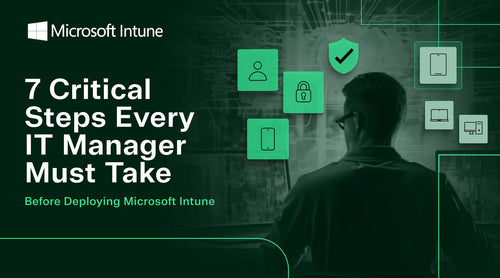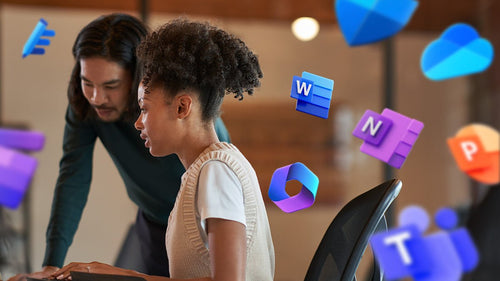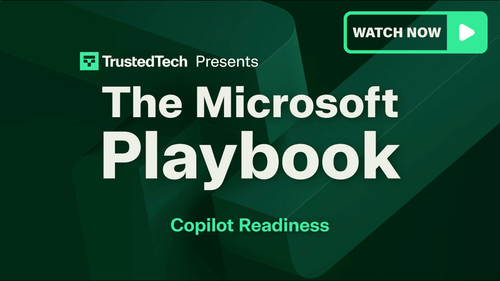How to Perform an Intune Implementation Readiness Assessment
Before deploying Microsoft Intune, IT managers should take a step back and look beyond the dashboard. Successful Intune implementation isn’t just about enrolling devices or pushing policies; it’s about building a strong foundation for a secure, efficient, and user-friendly management environment. Without a proper readiness assessment, organizations risk misaligned policies, unsupported devices, frustrated users, and costly licensing mistakes. This guide outlines seven essential steps every IT leader should follow before rollout, covering everything from setting clear goals and inventorying devices to planning communications and support. Treat this as a strategic project, not just a checklist task. When the foundation is solid, Intune becomes a launchpad for modern, cloud-first IT operations.
Step 1: Determine Your Objectives
IT administrators should set clear management goals to ensure the solution meets organizational needs and the technical infrastructure. Key focus areas include securing access to apps and data on both personal and corporate devices, deploying and configuring essential applications, enforcing compliance with updated policies, and establishing scoped administrative control using Role-Based Access Controls (RBAC) and dynamic groups. Clarifying these goals early helps IT teams to effectively leverage Intune’s MDM and MAM features, Conditional Access, and app protection policies to create a secure, manageable, and user-aware endpoint environment.

Define Clear Objectives for Using Intune
Organizations should align their use of MDM (Mobile Device Management) and MAM (Mobile Application Management) with specific business goals such as secure access, distributed IT, or data protection. Objective: Access Organizational Apps and Email Users expect seamless access to apps like Microsoft 365, Teams, Outlook, and LOB apps. Deploy apps based on team needs (e.g., Sales might only need Teams and Excel). Use Intune app configuration policies to preconfigure apps like Outlook. Decide whether to support app access on personal (BYOD) devices.
Task: Identify and list critical apps for each user group.
Objective: Secure Access on All Devices
Security must extend across all device types (org-owned and personal). Implement:
- Microsoft Defender for Endpoint for AV/malware protection.
- Conditional Access to block access from compromised or non-compliant devices.
- Update policies for OS and apps to reduce vulnerabilities.
- Certificates & PKI for passwordless authentication.
- MFA & biometrics to enhance login security.
- App protection policies for data control on BYOD.
Task: Define your security strategy (AV, updates, MFA, app protection).
Objective: Distribute IT (Decentralized Management)
Allow location- or department-specific IT admins to manage only their scope. Use:
- Scope tags (via RBAC) to restrict admin access.
- Device enrollment categories to automate group assignment.
- Dynamic groups in Entra ID for better organization.
- Multiple admin approvals for sensitive policies.
- Endpoint Privilege Management to allow limited elevation for users.
Task: Design your admin structure and device group hierarchy.
Objective: Keep Org Data Secure and Contained
Protect data from accidental sharing, loss, or theft. Use Intune to wipe or retire lost or stolen devices. Perform a selective wipe to remove organizational data from personal devices without affecting personal data. Block features like copy/paste, screenshots, and email forwarding through app protection or configuration profiles.
Task: Plan for data protection across various scenarios (e.g., team member exits, lost devices).
Summary of Actionable Tasks
- Make a list of essential user apps.
- Define a comprehensive device/app security plan.
- Build a distributed IT structure using RBAC and dynamic groups.
- Create data protection and selective wipe strategies for all device types.
Step 2: Inventory Your Devices
Before deploying Microsoft Intune, IT admins must carefully assess their device landscape to ensure a smooth and secure rollout. From desktops and laptops to mobile phones and frontline worker devices, every endpoint that interacts with corporate data needs to be evaluated. This includes reviewing device platforms, replacing unsupported hardware, and making clear decisions about managing personal (BYOD) versus organization-owned devices. Whether you're transitioning from on-premises solutions or implementing MDM/MAM for the first time, this planning phase is crucial to align your device management strategy with security, productivity, and user experience goals.
Our Experts say, review your device ecosystem+stack and your group policies, too. We often see group policies that are still in place from Windows 7 or earlier because the domain has been around for a long time, and some policies are no longer relevant but are still applied to devices. Use this time to spring clean your ADMX files, and export those using Intune's built-in tool, which last year was in public preview and is now more generally available. It helps identify deprecated or unused policies, especially those meant for Windows 7 or XP machines, since Windows 10 is nearing end-of-life. Remember, Windows 10's end of life is October 2025, so take this into account, especially regarding hardware constraints like TPM 2.0. Many organizations are now starting to assess compatibility for Windows 11 using tools like Intune.
Inventory All Device Types
Include desktops, laptops, tablets, mobile phones, hand-held scanners, and any device accessing org resources. Account for both organization-owned and personal (BYOD) devices.
Upgrade or Replace Unsupported Devices
Devices running older OS versions (e.g., Windows 7, original iPhone 7 OS) pose security risks and should be updated or replaced.
Decide Between BYOD (MAM) and Org-Owned Devices (MDM) BYOD / Mobile App Management (MAM):
Users retain control over personal devices. Protects only corporate data in apps, not the entire device. Reduces costs and supports hybrid work. Less intrusive, but also provides limited control.

Organization-Owned / Mobile Device Management (MDM):
Full control over the entire device (hardware and software). Supports full remote wipe, policy enforcement, and app deployment. More secure, but higher cost and more complex.
Task: Decide How to Handle Personal Devices
Option 1: Allow BYOD with optional enrollment - Educate users on what enrollment means. Use App Protection Policies (APP) if users don’t enroll. Enforce policies using Conditional Access (CA) and Terms & Conditions.
Option 2: Require all devices to be fully managed - Enforce enrollment using Conditional Access. Push VPN/WiFi settings, deploy mandatory apps, and enforce compliance. Use hardware refresh plans to keep devices secure and updated.
Best Practice: Assume data will Leave the device. Implement auditing and tracking tools. Follow Zero-Trust principles to reduce risk.
Managing Windows Desktop Devices
Windows 10+ devices support modern management via Intune. Intune replaces traditional on-prem Group Policy with a cloud-based settings catalog. If you also use Configuration Manager, use co-management.
Task: Evaluate Your Current MDM Approach
- If no MDM is in place → then go directly to Intune.
- If using on-prem GPOs → Intune’s settings catalog eases the transition.
- If using Configuration Manager → choose:
- Co-management: Split workloads between cloud and on-prem.
- Tenant attach: Use Intune console to monitor on-prem devices.
- Full migration: Move all management to the cloud via Intune.
Manage Frontline Worker (FLW) Devices
Used in retail, healthcare, manufacturing, etc. Devices can be single-user or shared. They are often used in kiosk or limited-function modes (e.g., patient check-in tablets). Enrolled and fully managed through Intune.
Summary of Actionable Tasks
- Upgrade unsupported devices.
- Decide how to manage BYOD and org-owned devices.
- Evaluate current MDM solutions and plan migration.
- Identify and manage FLW scenarios.
Step 3: Determine Costs and Licensing
Before deploying Microsoft Intune, IT admins need to carefully assess licensing requirements to ensure they acquire all necessary features without overspending. Intune is not a standalone product; it integrates with services like Microsoft Entra ID, Microsoft 365 Apps, Defender for Endpoint, and Microsoft Purview to provide full device and app management, security enforcement, and compliance controls. Depending on your objectives—whether it's deploying policies, enforcing security baselines, or managing Microsoft 365 apps—your organization may require different licensing combinations. Understanding which services are essential and which are included in bundled plans such as Microsoft 365 E5 or Enterprise Mobility + Security is crucial for developing a cost-effective and scalable endpoint management strategy.
Our experts say, Step three involves calculating licensing costs. Intune's plan one is included in many SKUs, starting with Business Premium. SKUs like ME3 and ME5 also include licenses, which can be purchased separately. Even during initial testing and onboarding, having active licenses or SKUs allows access to the admin center.
Intune Is One Part of a Larger Ecosystem
Microsoft Intune works best when combined with other Microsoft services like:
- Microsoft Entra ID (P1/P2)
- Microsoft 365 Apps
- Defender for Endpoint
- Microsoft Purview
- Microsoft Security Copilot
- Intune Suite
Licensing Needs Depend on Your Use Case
Licensing requirements for Microsoft Intune depend on your specific use case. If you're only deploying basic policies without enforcement, Intune alone is sufficient. However, if you plan to enforce compliance, such as requiring passwords or specific device configurations, you'll also need Microsoft Entra ID P1 or P2. To manage only Microsoft 365 apps, the minimum requirement is Microsoft 365 Basic Mobility and Security. For deploying and securing Microsoft 365 apps, you'll need both Intune and Microsoft 365 Apps. If your goal is to deploy apps and enforce policies, the full setup—including Intune, Microsoft 365 Apps, and Entra ID P1 or P2 is necessary to ensure complete control and compliance.
Key Features Tied to Licensing
- Windows Autopilot (automated enrollment) – Requires Entra ID + Intune
- Multi-Factor Authentication (MFA) – Entra ID P1/P2
- Conditional Access – Entra ID P1/P2
- Dynamic Groups – Entra ID P1/P2
- Defender for Endpoint – Included with Microsoft 365 E5
- Microsoft Purview – For data protection/classification
- Copilot in Intune – Requires Microsoft Security Copilot license
- Intune Suite – Adds advanced features (e.g., Remote Help, Cloud PKI)
Consider Cost-Effective Bundles
Many of these services are included in Microsoft 365 E5 or Enterprise Mobility + Security (EMS). Purchasing services separately might be less cost-effective depending on your needs.
Task: Determine your licensing needs and assess what your organization wants to do:
- Deploy policies?
- Enforce compliance?
- Manage apps only?
- Secure corporate data?
Then match those goals to the appropriate combination of licenses.
Step 4: Review Existing Policies and Infrastructure
As IT teams modernize device management, reviewing your current policies and infrastructure is a crucial first step. Many organizations still rely on outdated or poorly understood on-premises Group Policy Objects (GPOs), leading to inefficiencies and policy sprawl. Instead of repeating old practices, this phase provides an opportunity to set new goals, simplify your environment, and leverage cloud-native features in Microsoft Intune. By auditing existing configurations, translating legacy GPOs, and consolidating management tools, IT admins can establish a streamlined, scalable foundation for secure, policy-driven device management cloud.
Our experts say, Step four is a great time to review group policies and see if they're still relevant and which ones are no longer applicable. That includes understanding how Intune supports ADMX, such as how we can import these GPOs. It's also important to determine whether the GPOs we relied on can now be transitioned into configuration profiles and policies.
Evaluate Existing On-Premises Policies and Infrastructure
Many organizations maintain outdated policies, like legacy Group Policy Objects, without understanding their purpose. Shift your focus from "what you've always done" to your current and future goals. Establish a baseline of your current policies and clarify their scope—whether global, site-specific, or device-level.
Task: Audit On-Premises Tasks - Identify which on-prem services and policies can or should move to the cloud. Map the existing Group Policy hierarchy (LSDOU) to a new structure using Intune groups (no hierarchy in Intune).
Prepare for Policy Modernization in Intune
Intune offers modern policy management options:
- Security baselines – Preconfigured best-practice security settings.
- Settings insight – Recommends popular configurations based on industry usage.
- Settings catalog – Full list of configurable settings (similar to GPOs).
- ADMX templates – Cloud-based versions of traditional GPO templates.
- Group Policy Analytics – Tool to import and analyze existing GPOs and translate them to MDM-compatible formats.

Build a Minimum Viable Policy Set
Start with a baseline configuration that meets core goals. Examples:
- Email security: Outlook app protection + Conditional Access
- Device settings: PIN requirements, cloud backup restrictions
- Connectivity: Preconfigured Wi-Fi, VPN, and email profiles
- Apps: Deploy Microsoft 365 and line-of-business apps with protection policies
Reevaluate Group Structures
Replace legacy distribution lists (DLs) with Microsoft Entra ID groups. Use dynamic groups to automate targeting based on user/device attributes (requires Entra ID P1/P2). Groups created in Intune or Microsoft 365 are backed by Microsoft Entra ID.
Consolidate to a Single MDM Platform
If you’re using multiple device management tools, consider consolidating them into Microsoft Intune. Intune offers unified identity, app, and device management, which is especially crucial for cloud-based strategies.
Step 5: Create a Roll-Out Plan
A successful Microsoft Intune deployment starts with a well-planned, phased rollout strategy. As an IT admin, it’s essential to set clear goals, success criteria, and user onboarding processes before deploying policies across the organization. Beginning with pilot groups allows you to collect feedback, fine-tune settings, and minimize disruptions before expanding by department, location, or device type. Choosing the appropriate enrollment method—whether self-service, assisted, or in-person support events like IT tech fairs—is also key to ensuring users receive proper guidance and devices are securely enrolled. A structured, feedback-driven rollout is crucial for scaling Intune smoothly and efficiently throughout your environment.
Define Clear Goals and Success Metrics
Establish SMART goals (Specific, Measurable, Attainable, Realistic, Timely). Use these metrics to track progress and adjust rollout strategies. Align rollout goals with organizational objectives and communicate them clearly during training and awareness efforts.
Task: Create a Phased Rollout Plan - Implement Intune policies gradually to minimize risks and boost adoption: Begin with a pilot group: Select a small, manageable user group (avoid executives). Gather feedback to improve policies, documentation, and communication.
Expand rollout based on:
- Departments: Target users with similar roles, apps, and devices.
- Geography: Deploy by location to focus support and logistics.
- Platform: Roll out per device type (e.g., iOS first, Android next).
These stages help test various use cases and minimize disruption.
Choose Enrollment Methods
Tailor enrollment to user and device types:
- User self-service: Scalable, most common method where users enroll themselves using instructions.
- User-assisted: IT walks users through enrollment (ideal for execs or less tech-savvy users).
- IT tech fair: Host an event or help desk session to support in-person enrollment and education.
Iterate Based on Feedback
Use early rollout data to fine-tune future phases. Address issues proactively to reduce help desk tickets and improve user experience.
Step 6: Communicate Challenges
Successful Intune adoption relies not just on technical execution but also on clear, consistent communication with end users. As an IT admin, developing a structured communication plan is essential for managing expectations, reducing support requests, and ensuring a smooth rollout. By delivering the right messages at the right times—from initial kickoff to post-enrollment follow-ups—you can help users understand the benefits of Intune, know what actions they need to take, and feel supported throughout the transition. Whether through email, Teams, internal portals, or live sessions, proactive communication is a crucial part of your change management strategy.
Communication Is Critical to Change Management
Effective communication ensures a smooth Intune deployment and minimizes user confusion or resistance. Keep users informed of what’s changing, why it matters, and what they need to do.
Task: Build a Structured Communication Plan. Communicate in phases to support each stage of the rollout:
Kickoff Phase
- Introduce the Intune project and its goals.
- Explain benefits to the organization and users.
- Share a high-level deployment plan and policy decisions (e.g., BYOD requirements).
Pre-enrollment Phase
- Provide detailed timelines, supported services (like Outlook and OneDrive), and user resources.
- Set expectations before enrollment begins.
Enrollment Phase
- Notify users when it’s time to enroll.
- Include step-by-step instructions and support contacts.
Post-enrollment Phase
- Offer follow-up resources and gather feedback to improve future rollouts.
Align Communications with the Rollout Timeline
Time communications according to each group’s rollout schedule. Start initial outreach weeks ahead, then maintain targeted messaging throughout each phase.

Step 7: Support Help Desk and End Users
A smooth Intune rollout depends heavily on a well-prepared support structure. For IT admins, this means involving help desk and support teams early in the planning and pilot phases. Providing support staff with hands-on experience, clear escalation procedures, and targeted training results in quicker issue resolution, better user experiences, and higher adoption rates. By establishing support tiers, monitoring common issues, and encouraging cross-team collaboration, IT can proactively address user concerns and improve each deployment phase. An experienced help desk isn’t just reactive—it plays a crucial role in a successful and scalable Intune implementation.
Involve Support Teams Early
Include help desk and IT support staff early in the planning and pilot phases. Introducing Intune early helps them become familiar and prepared for production support. Well-trained support teams boost user confidence and adoption.
Task: Train Your Support Teams - Offer hands-on training across all platforms your organization supports. Include help desk staff in your pilot group to gain firsthand experience. Share available resources like Microsoft tutorials, YouTube videos, and training courses.
Define Support Tiers and Escalation
Clearly define your support structure:
- Tier 1: First-line help desk support
- Tier 2: More advanced troubleshooting
- Tier 3: MDM/Intune specialists
- Tier 4: Microsoft or Certified Microsoft Partner support (if needed)
Implement and communicate an escalation workflow for resolving user issues.
Conclusion
Deploying Intune isn’t just about flipping a switch—it’s a strategic effort that demands technical alignment and operational readiness. For IT admins, this involves more than surface-level configuration. It includes conducting a comprehensive review of your existing device environment, policy structures, and identity architecture. Ensuring licensing is accurate, cleaning up outdated GPOs, and verifying the health of Microsoft Entra ID sync are important initial steps. From there, a gradual rollout accompanied by strong support processes and clear communication to users will help minimize disruptions and increase adoption. When implemented correctly, Intune becomes more than an MDM—it’s your central platform for secure, scalable, cloud-first endpoint management.

Intune JumpStart: Deploy Microsoft Intune with Confidence in 5 Days or Less
Ready to modernize your device management—fast?
Our Intune JumpStart service is your IT team’s fastest path to success with Microsoft Intune. No guesswork. No headaches. Just secure, scalable device management in five days or less.
We’ll guide you through every step—from planning to pilot deployment—ensuring your environment is optimized for security, compliance, and long-term manageability.
✅ Expert-led setup
✅ Hands-on workshops
✅ Scalable policies and app deployment
✅ Documentation and knowledge transfer
Start your Intune rollout with confidence.
Webinar: Intune Implementation Done Right: Lock it Down. Scale it Up